Are you a Telenor user facing the problem of slow internet speed and searching for a solution then stay on this page and we will give you Telenor APN settings to boost your internet speed.
We will also provide you the Telenor APN hack along with the Telenor APN setup with the help of it you will become able to get a turbo boost internet speed for Android and ios devices.
So without wasting time let’s move towards the steps.
Telenor APN Settings For Android Devices
Steps: Settings > Wireless & networks > Mobile networks > Access Point Names
| Details | Value |
|---|---|
| Name | Internet/MMS 2 |
| APN | uninor |
| APN Roaming Protocol | IPv4 |
| APN Type | default,supl,agps,fota |
| APN Protocol | IPv4/IPv6 |
| Multimedia Message Port | 8080 |
| MMP | 10.58.2.120 |
| Bearer | Not specified |
| MMSC | http://10.58.2.120 |
Use the Telenor APN Settings Android to get the fast internet speed for Android devices, using the above setup will surely help you to increase the internet speed for Android devices.
How To Change Telenor APN Settings For Android Devices?
Use the simple steps provided down below in the article to change your current APN setup with the new and updated Telenor APN settings 4g.
- On your Android devices move to the option settings.
- Now go to the wireless and network option.
- Move to the option mobile network.
- From here go to the option access point name.
- Now here click on add APN button.
- Simply copy and paste the above-given Telenor APN setup.
- Now restart your Android device to save the settings.
- Now you are ready to use the setup.
In case you are facing any type of difficulty getting the Telenor SIM card has been locked then you can visit us at our post Telenor PUK Code it will help you to unblock Your SIM card in case your SIM card gets locked.
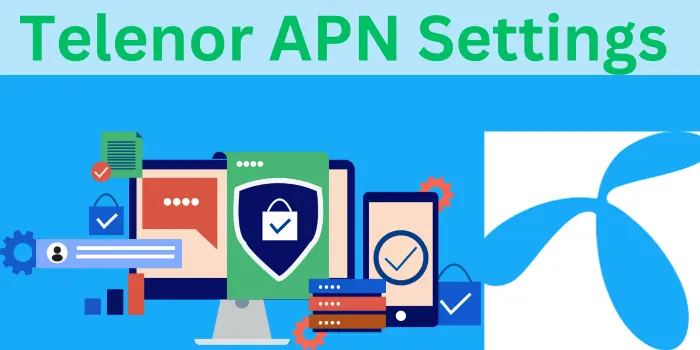
Telenor Internet Settings For Iphone Devices
Steps: settings > mobile data > mobile data network.
Cellular network:
| APN | uninor |
| Username | Not set |
| Password | Not set |
LTE Setup Optional:
| APN | uninor |
| Username | Leave blank |
| Password | Leave blank |
MMS data:
| Details | Value |
|---|---|
| APN | uninor |
| Username | Blank |
| Password | Blank |
| MMSC | http://10.58.2.120 |
| MMS Proxy | 10.58.2.120:8080 |
| MMS Max Message Size | 1048576 |
| MMS UA Prof URL | http://www.apple.com/mms/uaprof.rdf |
Try Telenor APN settings iphone for ios devices, you will see a quick boost in the internet speed after using the setup. The above setup is based on so much research made by our team and it is totally free and safe to use the setup.
How To Change Telenor APN Settings For Iphone Ios Devices?
Use the simple steps provided down below in the article to change the Telenor APN setup, using these steps will give you directions to change the setup.
- Go to the settings of your ios device.
- Now go to the mobile data menu.
- Move to the option mobile data network.
- Simply copy and paste the provided Telenor APN hack.
- Now restart your iphone device to use the settings and save them.

What Is The Telenor APN Settings?
APN: uninor is the most used Telenor internet setting used by the Telenor user, using these settings will surely help you to increase the Internet speed of your devices. We have also given the special different Telenor APN setups for the Android and IOS devices above the article.
Is There Any Telenor 5g APN Settings?
No, there is no setup for Telenor Company to get the 5G Internet speed, but you can simply use Telenor APN settings 4g to get the high Internet speed for your devices.
Does Changing The Telenor APN Will Increase Internet Speed?
Yes, you will see an increase in Internet speed by 100% after changing the Telenor Internet settings.
Is Using APN Settings For Telenor Safe?
Yes, it is 100% safe and free to use the Telenor APN settings, there will be no service and any hidden charges will be deducted from your account after changing the APN and you will see an increase in internet speed for sure.
What If The Telenor APN Settings Don’t Work For You?
Dial: 92 (42) 111 345 100 the official tells our customer care executive the number, and after dialing the phone number the call will connect to the telephone executive and tell them your problem related to the APN settings not working they will provide you a proper solution of your problem.
Also, read:
- Pure Talk APN Settings For USA
- Dodo APN Settings
- Koodo APN Settings
- Tello APN Settings
- Assurance Wireless APN Settings For Android & IOS Devices
- Verizon APN Settings
- Qlink APN Settings
- Google Fi APN Settings
- Glo APN Settings
- Tune Talk APN Settings
- Maxis APN Settings
- Life Wireless APN Settings
- Robi Apn Settings
- Net10 Wireless APN Settings
- FreedomPop Apn Settings
- Consumer Cellular Apn Settings
- T-Mobile Apn Settings
- RedONE Apn Settings
Do check out our other post on the topic of PUK and USSD codes, also if you have any suggestions for our website then contact us and comment your valuable thoughts about our posts.
